How to Remove a Card from Apple Wallet or Apple Pay
Have you ever received a message like “There is an active subscription on this account” in trying to remove a card from your Apple ID? This post will guide you to delete a card from your Apple ID. Multiple payment methods may be attached to one Apple ID used for subscription within the App Store, iCloud, or an in-app purchase. Here are steps on how to delete a payment method using Apple Wallet or Apple Pay.
Why Cannot I Remove My Credit Card from iPhone?
If you are unable to remove your credit card information from your Apple ID, it’s likely due to one of the following reasons:
• There’s an unpaid balance or payment due.
• An auto-renew subscription is active.
• You’re part of Family Sharing.
For most users, these issues are the primary reasons preventing the removal of a payment method. The most common issue is active subscriptions on your account. Apple requires you to keep a payment method on file for open subscriptions. To resolve this, either cancel all subscriptions or add a new payment method before deleting the current one.
Table of Contents:
1. Why Cannot I Remove My Credit Card from iPhone?
2. How to Delete a Card from Apple Wallet or Apple Pay
3. How to Delete Your Apple Payment Method on Your Computer
How to Delete a Card from Apple Wallet or Apple Pay
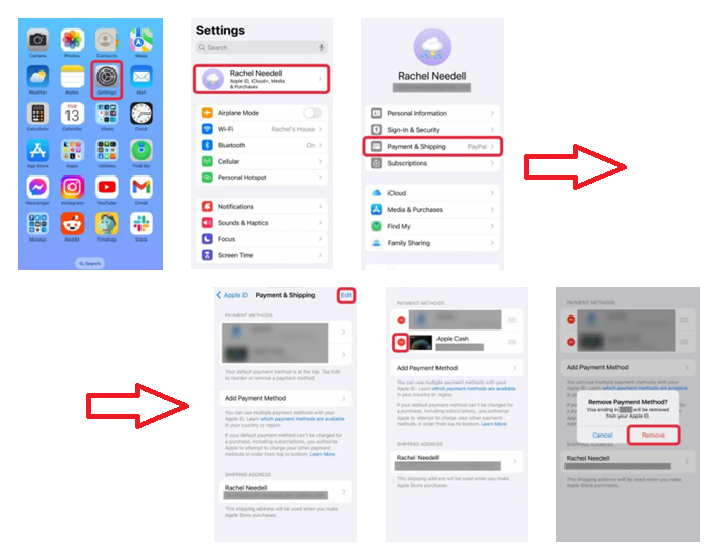
Once you’ve cleared any unpaid balances, turned off auto-renew subscriptions, and exited Family Sharing, you can remove your credit card. Follow these steps:
1- Open the Settings app.
2- Tap your Apple ID.
3- Select Payment & Shipping. You may be prompted to enter your iPhone passcode or use Face ID.
4- Tap Edit.
5- Tap the Delete button next to the payment method.
6- Confirm by tapping Remove.
At this point, you can add a new credit card to use for App Store purchases, in-app transactions, or iCloud services.
How to Delete Your Apple Payment Method on Your Computer
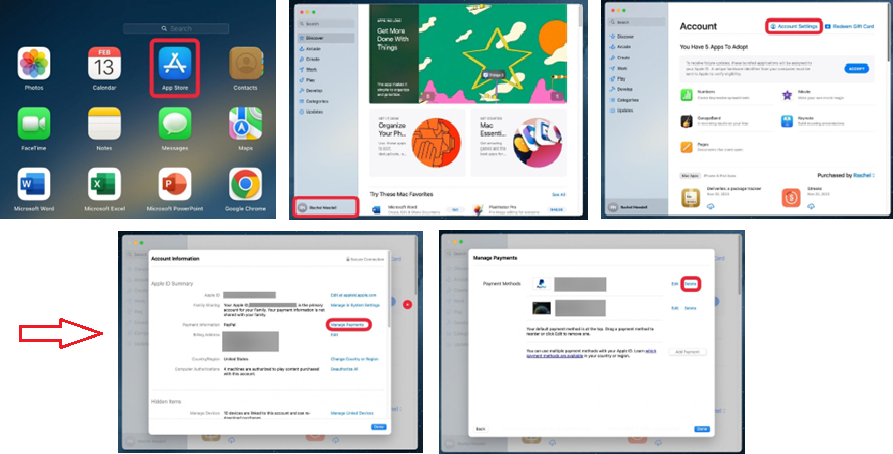
To change or remove the payment information on a computer, use Apple’s website or App Store for Mac. The method basically manages the payment used for purchase on your iPhone, iPad, or iTunes account. Here’s how to remove a payment method on a Mac:
1- Open the App Store on your Mac.
2- Click your name in the bottom-left corner.
3- Select Account Settings.
4- Click Manage Payments.
5- Locate the payment method you wish to remove and click Delete.
You can also update your payment information from this screen by adding a new method or editing an existing one. After updating, purchases through the iTunes Store, App Store, or in-app will charge the new card on file.
By doing so, you will be able to connect your Apple ID with the correct payment method for easy management of subscriptions and purchases.

CEO and Co-Founder